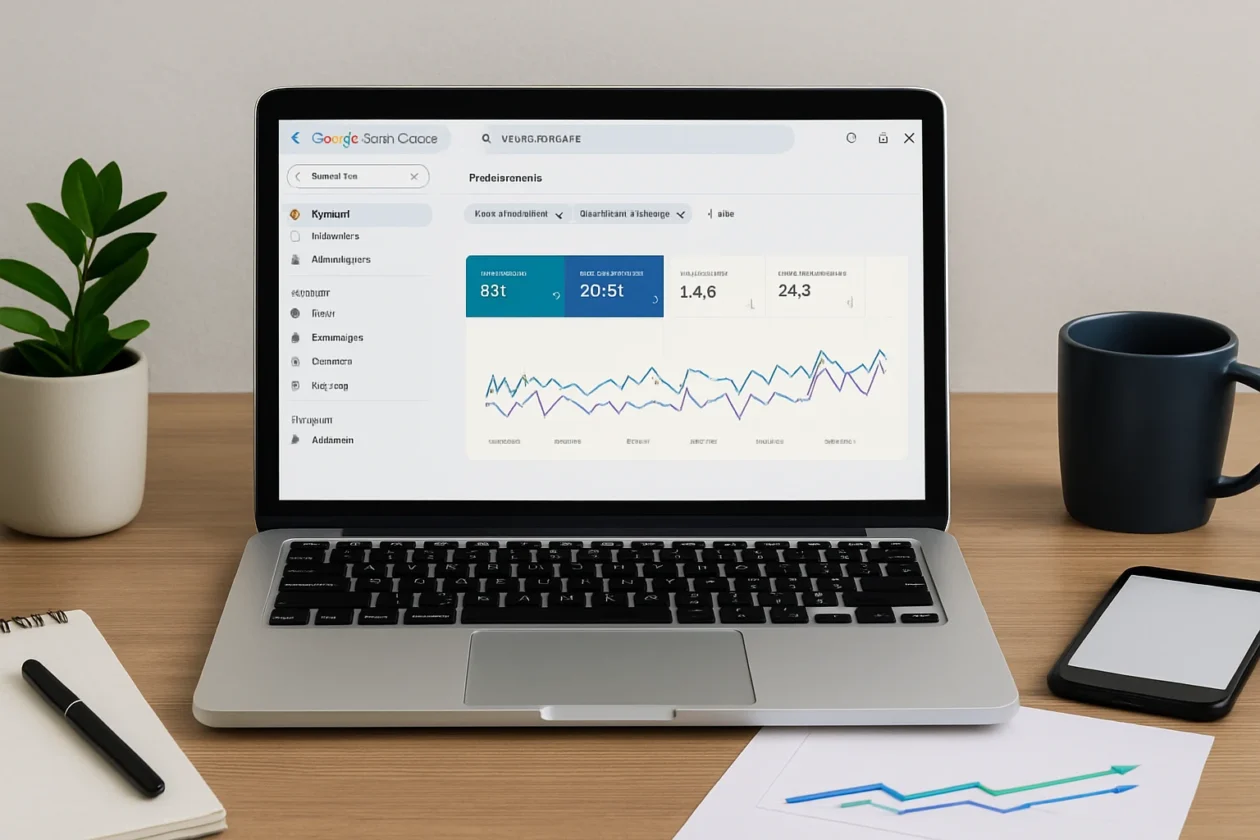You hit publish on a blog post you’re proud of, but… nothing. No spike in clicks, no flood of traffic, everything is so quiet. It’s so frustrating when good content doesn’t get seen. And the problem might be something that is happening behind the scenes.
Google Search Console helps you figure out the issue. It gives you a secret view of how Google sees your site, the search queries you’re appearing for but not getting clicks, which pages are being ignored by search bots, and where technical issues might be holding you back. With just a few tweaks based on real information, you can turn things around.
In this post, we’ll cover how to use the Google Search Console SEO tool to boost click-through rates, fix crawling issues, and uncover search opportunities you didn’t even know existed.
Ready to give your traffic the push it needs? Let’s begin.
Setting Up Google Search Control
Google Search Console (GSC) is a free tool that helps you monitor how your website performs in search. It shows what keywords bring people to your site, highlights technical issues that might block your pages from showing up, and gives you clear data to guide your next steps.
GSC won’t magically boost your rankings overnight. However, it will give you everything you need to make smart, informed decisions for improvements. In short, it’s like hooking your website up to a fitness tracker.
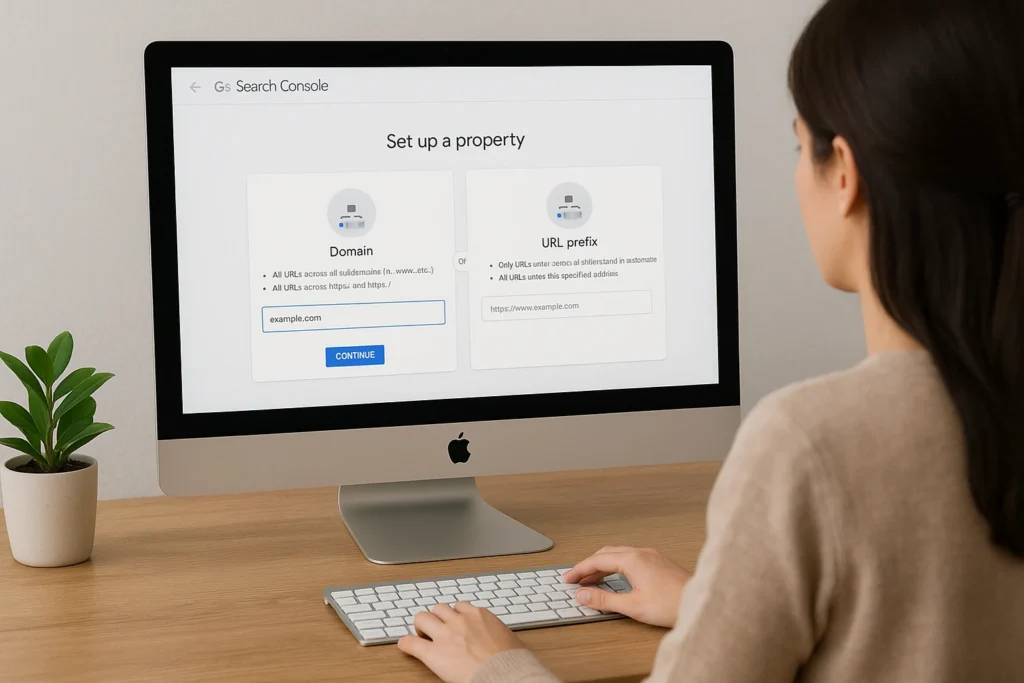
Now, to connect your website to GSC, head to Google Search Console and sign in with your Google account. You’ll be asked to verify ownership of your site. You can do it through your domain provider, an HTML file upload, or your Google Analytics account. Use both the URL prefix and domain property options to make sure you’re catching every version of your site’s data.
And if you’re thinking, “What if I mess it up?” Google’s official setup guide walks you through it step by step. You’ve got this.
Reading the GSC Dashboard Without Panic
Once you’ve got Google Search Console set up, it’s time to make sense of what it’s telling you. You don’t need to be a data analyst to find useful insights. Think of this part as reading a report card for your site. It’s full of clues about what’s getting attention, what’s being ignored, and where you’ve got room to grow.
Let’s break this into steps.
Start by clicking into the “Performance” tab. This is where GSC shows you four important things:
- Clicks
This is the number of times someone clicked your link in the search results. It tells you how often your pages actually bring people to your site. If clicks are low but impressions are high, your meta title or meta description might not be appealing enough. It’s a clear indication that something needs tweaking. - Impressions
This shows how many times your site appeared in search results, even if no one clicked. High impressions mean Google is showing your content, which is a good sign. It also shows there’s demand for what you’ve written. But without clicks, you’re missing out on traffic that should be yours. - CTR (Click-Through Rate)
CTR is the percentage of impressions that led to clicks. A high CTR usually means your content looks relevant and attractive in search. And a low CTR is often a result of headline or meta description issues. So, it tells you how compelling your page appears when it shows up. - Average Position
This is your page’s typical ranking for a specific keyword or query. Lower numbers are better (position 1 means you’re at the top). But it’s an average number, so you might rank well for one search and poorly for another. You can use it to spot which pages need help moving up the ladder.
Pro Tip: Sort by impressions, then scan for low CTR and mid-to-low positions. These are your low-hanging fruit, easy opportunities to improve and drive more GSC traffic growth with small edits.
Optimising for CTR: Turning Impressions Into Clicks
You now know how to spot pages with high impressions but low clicks. The next step is to make those listings clickable. That means improving your click-through rate (CTR) so more people choose your page when they see it in search results.

Here are some ways to increase your CTR using insights from GSC’s SEO analytics:
- Use the actual search queries people are typing in and include them in your title or meta description.
When your title mirrors the exact words someone has searched, it feels relevant and personalised. It shows you’re answering their specific question. You can find these real queries in the “Search Results” report in GSC.
Pick out ones with high impressions and low CTR, and naturally incorporate them into your page’s SEO title and meta description. - Make the benefit clear by telling users what they’ll get when they click.
People scroll quickly, so they need a reason to choose your result. Highlight what value they’ll get. It could be a solution, a shortcut, a fresh angle, etc. Instead of saying “SEO Tips,” say “Quick SEO Tips to Boost Your Blog Traffic.”
Be clear, not clever. If someone sees what they’ll learn or gain, they’re far more likely to click. - Add emotion or urgency with phrases like “easy tips” or “don’t miss.”
Emotional language creates a subtle nudge. Words like “easy,” “quick,” or “essential” can make your result stand out, especially when paired with strong verbs. Urgency phrases like “before you publish” or “don’t miss this” tap into a fear of missing out.
Just be honest and avoid clickbait. The goal is to attract attention and deliver on the promise. - Avoid truncation by keeping titles under 60 characters and meta descriptions under 155.
If your title or description gets cut off in search results, it loses impact and can confuse the reader. You want the full message to be visible so users know exactly what they’re clicking.
Tools like To The Web’s SERP Preview Tool can help you check length in advance. A clean, complete snippet looks more professional and inviting.
Catch the Eye, Earn the Click
Think of your page title and meta description as your shop window on the high street. People are walking by, in this case scrolling through search results, and deciding in seconds whether to stop and look. If your window is dull, cluttered, or confusing, they’ll keep moving.
The same goes for search listings. If your title doesn’t grab attention or explain what the page offers, you’ll be skipped. But when you make small changes, like clearer wording or a better hook, it’s like putting fresh signage in the window and turning the lights on.
That’s what good CTR optimisation does. It presents your product or content in a way that makes people want to come in and take a look. And often, that’s all you need to start seeing more clicks without writing a single new blog post.
Try A/B Testing Headlines
A/B testing headlines means trying out different versions of your page title to see which one gets an increasing number of clicks. It helps you understand what kind of language, tone, or format appeals most to your audience.
By comparing how each version performs in Google Search Console, you can spot patterns and make smarter decisions for future content. It’s a simple way to turn guesswork into strategy based on real user behaviour.
Here’s how to do it:
- Change the headline on your page, both in the content and the SEO title tag.
Start by choosing one underperforming page in Google Search Console, ideally one with high impressions but a low CTR. Update the headline that appears on the page itself to match your revised SEO title so it feels consistent to users who click through. Focus on clarity, keyword inclusion, and a compelling benefit.
A mismatch between the headline and the content can cause bounce rates to rise, so make sure your new title is relevant with what the page delivers. - Track CTR changes in Google Search Console over the next few weeks.
GSC updates its data daily, but it’s best to wait at least 2 to 3 weeks to get a clear picture. Look at the same URL and filter by the date range before and after your change. A noticeable increase in CTR suggests the new headline is working.
Keep in mind that some seasonal or external changes can affect traffic, so focus on trends rather than one-off spikes. - If you don’t see an improvement, try a different version and repeat.
If the new title hasn’t shown any sign of improvement, try another variation that uses a different tone, structure, or angle. For instance, if a “how-to” title underperforms, try changing it into a “mistakes to avoid” format. You want to learn what your audience responds to and keep refining based on actual performance.
Every small tweak can shift how people react. You might be one word away from doubling your clicks. To see how your results stack up, check out Backlinko’s CTR benchmarks for useful reference points.
Don’t Overlook Structured Snippets
Adding structured data, like FAQs, reviews, or how-to sections, gives your page more space in search results. They tell Google exactly what each section of your page is, and it can add rich elements that help your content stand out. Use tools like Schema.org or plugins like Rank Math or Yoast to add them easily.
Pro Tip: Open the “Enhancements” tab in Google Search Console to see which of your pages are eligible for rich results. Start with those. They’re your best chance for a quick CTR win.
Index Coverage: Getting All Your Pages Seen
Indexing is the process where Google adds your pages to its database so they can appear in search results. Even the best content won’t rank if it’s not indexed.
We once helped a client who had written dozens of detailed blog posts, but barely any of them were showing up on Google. It turned out a misconfigured setting had marked most of their pages with a “noindex” tag, something they didn’t even realise was there.
Let’s go through some common problems that stop pages from being indexed, along with how you can fix them. Keeping an eye on these can make a big difference in how visible your site is in search.
- “Noindex” tags applied by mistake
These tags tell Google to skip a page entirely. Sometimes they’re added through your CMS or SEO plugin without you realising. Check your templates and settings to avoid hiding pages that should be visible. Review your page settings or SEO plugin configurations and remove the “noindex” directive where it’s not needed. - Pages with crawl errors
If Google can’t access a page, it can’t index it. Watch for 404 errors, server issues, or blocked resources in your Index Coverage report. Fixing these errors keeps your content in Google’s view. Use the URL Inspection Tool to identify the exact error, then correct broken links, update your sitemap, or adjust server settings. - Duplicate or near duplicate content
If multiple pages cover the same topic without a clear canonical version, Google may choose not to index some of them. Merge similar content into one strong page or add canonical tags to indicate your preferred version. - Pages with no internal links
Orphaned pages, meaning those without internal links, are harder for Google to find. Make sure every important page is linked from at least one other page on your site, preferably from high traffic or top-level content. You can update existing pages to include natural internal links to the pages with low-visibility. - Slow or unresponsive pages
If a page takes too long to load, Google might abandon the crawl. Optimise for speed and mobile usability to make sure your content stays accessible. Compress large images, reduce unnecessary scripts, and use tools like PageSpeed Insights to guide technical improvements.
Our experts recommend you to use the URL Inspection Tool to check individual pages and see how Google views them. If you fix something, like removing a “noindex” tag or updating your sitemap, this tool lets you request a re-crawl instantly.
Finding Content Ideas with Search Queries
Your best ideas are already in your data. Inside the Performance report in Google Search Console, you’ll find a goldmine of search terms your site appears for, including plenty you’ve never intentionally targeted.
It’s like finding money in a jacket you haven’t worn since last winter. Some of these keywords are half buried. Maybe your blog post mentions them once, or you cover the topic loosely without focusing on that exact phrase. These are your underused keywords. If they have high impressions and your average position is decent, they’re perfect candidates for new content.

To find them, go to the Performance tab, scroll through the list of queries, and look for phrases that don’t match your existing blog titles. Then build fresh posts or landing pages that target those phrases more directly.
Bonus tip: Compare queries across desktop and mobile using the “Device” filter. Users often phrase things differently on phones, and spotting that variation can help you shape content that’s aligned with real behaviour.
Using GSC for Local SEO: Get Found by Nearby Customers
Local SEO is the process of optimizing a business’ online presence to attract more customers from relevant local searches on search engines. It focuses on improving visibility in location-based search results, such as when users search for businesses or services “near me” or in a specific city or region.
If your business website is getting traffic without local leads, that’s a sign your site might not be showing up for searches in your area. Google Search Console can help you fix that with a few simple steps using its built-in SEO analytics tools.
Here’s how to do it:
- Step 1: Go to the Performance report
Click into “Performance” and apply filters for country, city, or device if needed. This helps you narrow the data to show only search activity from your target location. - Step 2: Look for local search queries
Scan the list for phrases like “near me,” or those that include your city or region. These show what local users are actually typing, so you can adjust your content to match their intent. - Step 3: Optimise your pages
Add geo-modified keywords naturally to your page titles, headings, and content. Mention local areas, suburbs, or service regions. This increases your chances of appearing in results when nearby users search for your services. - Step 4: Track your GMB listing URL
If you have a Google Business Profile, check how its page is performing by tracking that URL in GSC. This gives insight into how often your business profile is appearing in local searches and how it contributes to overall traffic.
Use insights from this data to create more location-based content and answer specific local search needs. These small changes can make a big difference in attracting the right kind of visitors, the ones who are nearby and ready to act.
Core Web Vitals and Tracking Mobile Usability
Once you’ve fine-tuned your content and boosted your click-through rates, it’s time to make sure users actually enjoy being on your site, especially on mobile. That’s where Core Web Vitals and mobile usability come in. These two areas focus on how your site performs for real people.

Let’s explore them.
Understanding Core Web Vitals
Core Web Vitals measure how fast, stable, and responsive your website feels to real users. They focus on three key areas: how quickly the main content loads, how soon users can interact with the page, and whether elements move around unexpectedly while loading. These metrics help Google understand the quality of a user’s experience on your site.
- Loading (Largest Contentful Paint or LCP): This measures how quickly the main content on your page becomes visible. A slow LCP can frustrate users and make your site feel sluggish.
- Interactivity (Interaction to Next Paint or INP): It measures how quickly your site responds to user actions like clicks or taps. It looks at all interactions and highlights the slowest one to reflect the worst delay. A lower INP means a smoother, more responsive experience.
- Visual stability (Cumulative Layout Shift or CLS): This looks at whether elements on the page move around as it loads. If text jumps or buttons shift, it creates a poor user experience and can lead to accidental clicks.
Mobile Usability
Recent data shows that over 60% of web traffic comes from mobile devices. For this reason, Google Search Console includes tools to help you spot mobile usability issues and fix them fast. Resolving these issues makes your site easier to navigate and keeps people from bouncing away.
Here are some quick fixes to improve your site’s mobile usability.
- Use lazy loading for images so they load only when needed
Lazy loading delays loading images until they’re actually needed, like when a user scrolls down the page. This speeds up the initial load time and saves mobile users from wasting data on images they may never view. - Minimise JavaScript and remove anything non-essential
Too much JavaScript can slow down your site and delay how quickly users can interact with it. Trim down unnecessary scripts and defer loading for anything that isn’t needed right away. - Compress large files and switch to modern formats like WebP
Large image or video files can drag down your site’s speed, especially on mobile. Compress them and use newer formats like WebP, which provide high quality at a smaller file size.
These might seem like small tweaks, but they can make a massive difference.
Integrating GSC with Other Tools for Deeper SEO Insights
When you combine Google Search Console’s data with other platforms, you unlock even richer insights. These pairings help you connect search visibility with user behaviour, performance bottlenecks, and technical health.
Here are some tools you should pair GSC with to get the full picture.
Google Analytics
Linking GSC with Google Analytics (GA) lets you track what users do after they arrive on your site. While GSC shows you the keywords and queries that bring people in, GA tells you how those visitors behave, which pages they visit, how long they stay, and whether they convert.
This combo helps you find out which search terms are driving real results besides traffic. You’ll also see bounce rates and user journeys, which tell you if your content meets user expectations. Together, they highlight which landing pages turn interest into action and which ones fall short.
Looker Studio
Looker Studio, formerly Google Data Studio, connects to GSC and GA to visualise your data in custom dashboards. You can track impressions, clicks, and conversions, all in one place.
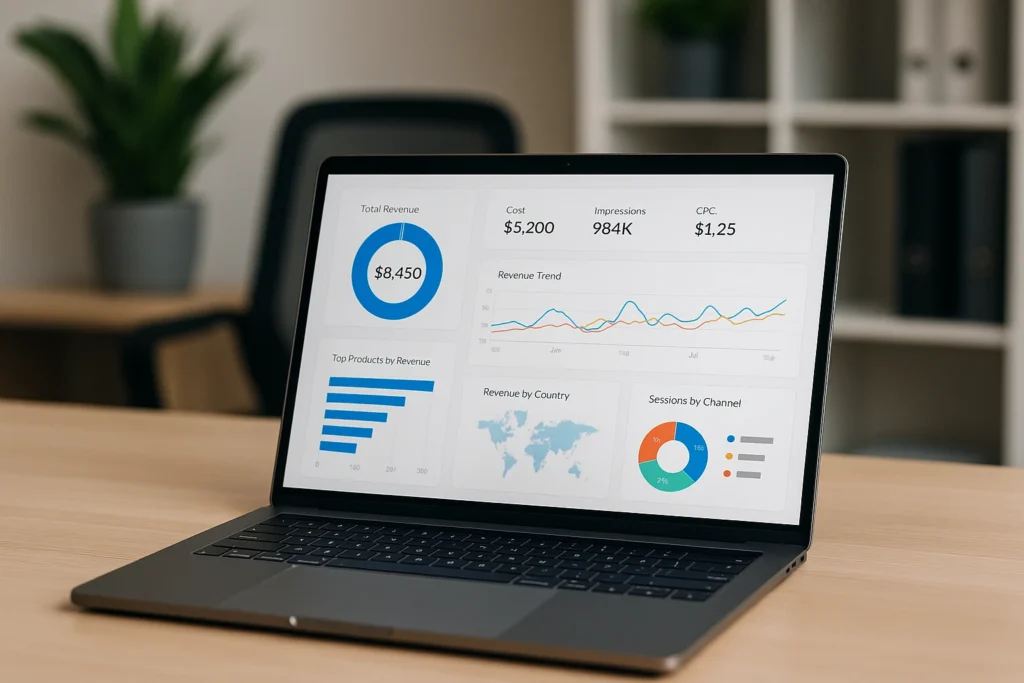
With built-in filters, you can track specific landing pages or keyword groups, and adjust views based on time ranges or traffic sources. It turns raw data into a story that’s easy to read and even easier to act on. This makes it easier to spot trends, report progress, and share performance snapshots with your team or clients without digging through spreadsheets.
Screaming Frog
Screaming Frog crawls your site like a search engine would. When paired with GSC data, it shows where technical issues like missing metadata or broken links overlap with pages that already get impressions.
Export both crawl data and GSC performance data, then compare which high-potential pages are held back by technical errors. This reveals overlooked opportunities where a simple fix could improve rankings and traffic. It also helps you prioritise fixes on the pages that matter most, instead of guessing where to start.
Bonus: Google Sheets GSC API
If you want ongoing tracking without manually checking the dashboard, the GSC API lets you pull data directly into Google Sheets. You can set up a simple spreadsheet to monitor keyword rankings, CTR, indexing issues, and more.
You can automate alerts for sudden traffic drops or ranking changes as well. It’s a lightweight system that gives you real-time oversight without relying on expensive tools.
This workflow keeps your SEO analytics visible and updated daily, perfect for small teams or solo marketers who want a straightforward setup.
Turn Search Data Into Smart Growth Moves
Google Search Console saves you from the speculation and provides you with clearer insights. And in this article, you’ve seen everything you need to turn Google Search Console from a reporting tool into a traffic-growing powerhouse.
We’ve looked at how to read performance data, boost your CTR, fix indexing issues, spot local opportunities, improve mobile usability, and connect GSC with tools like Google Analytics and Looker Studio for deeper SEO insights. We’ve also covered how to set realistic goals, track progress, and uncover new content ideas hidden in your existing data.
Now it’s your turn to act on it. If you’re ready to make smarter decisions and grow your site with confidence, Motifo can help you go further.
Use what you’ve learned, get your priorities in order, and take action today.